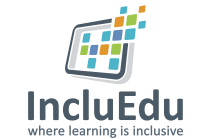First Steps with Keynote
23 Feb
ID Number: 28435
Viewed 1039 times
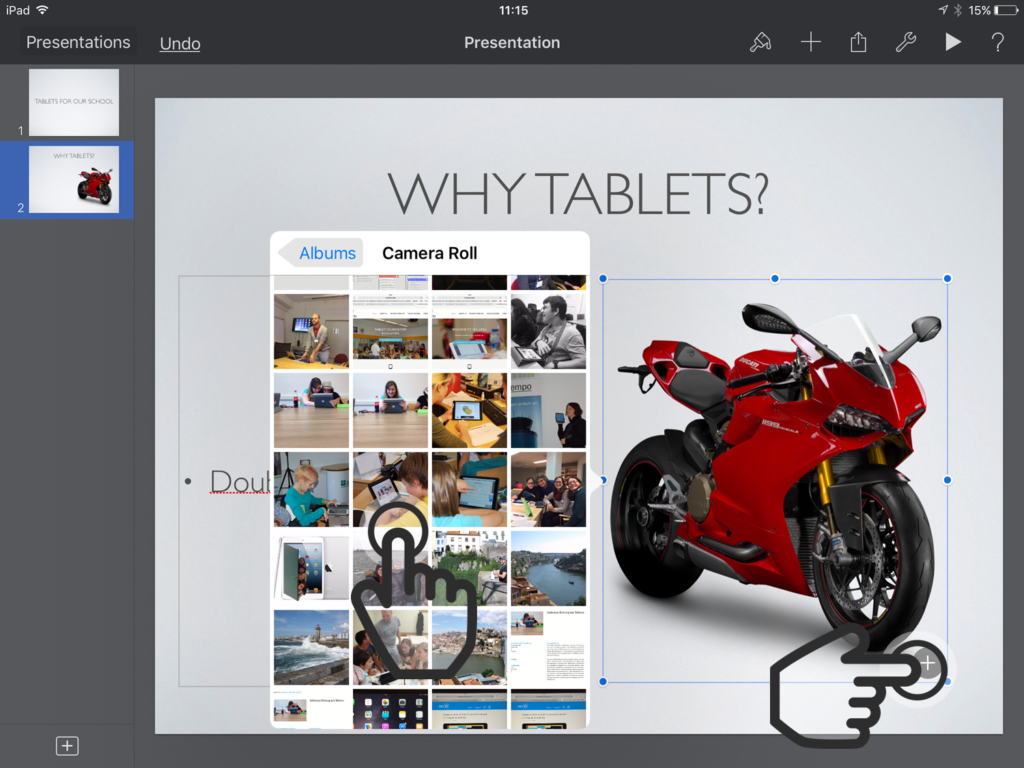
07. Insert a picture
To insert a picture tap on the +button at the right lower corner of the placeholder picture.
Now you can access your camera roll and select a picture of your choice.