Book Creator Basics on Android
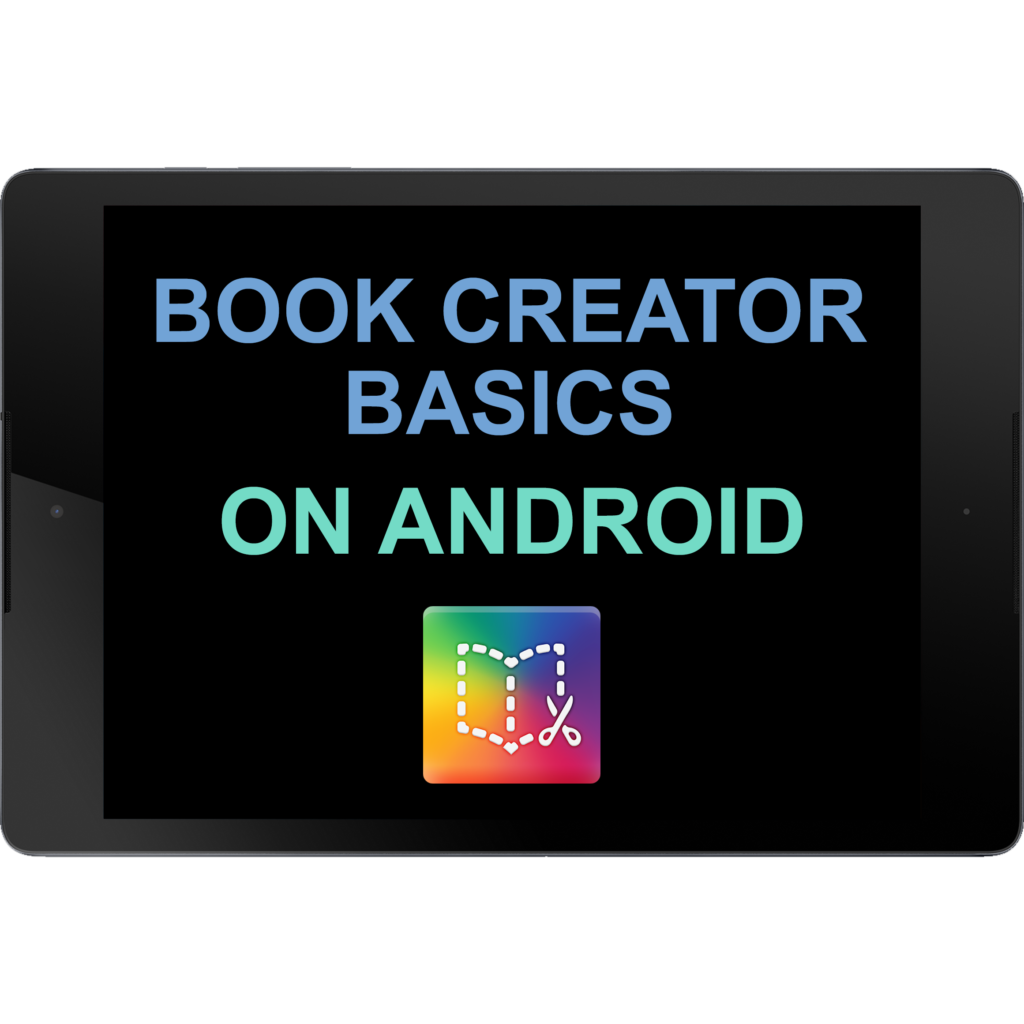
ABOUT THIS LEARNING OBJECT
Create a digital book with Book Creator onAndroid
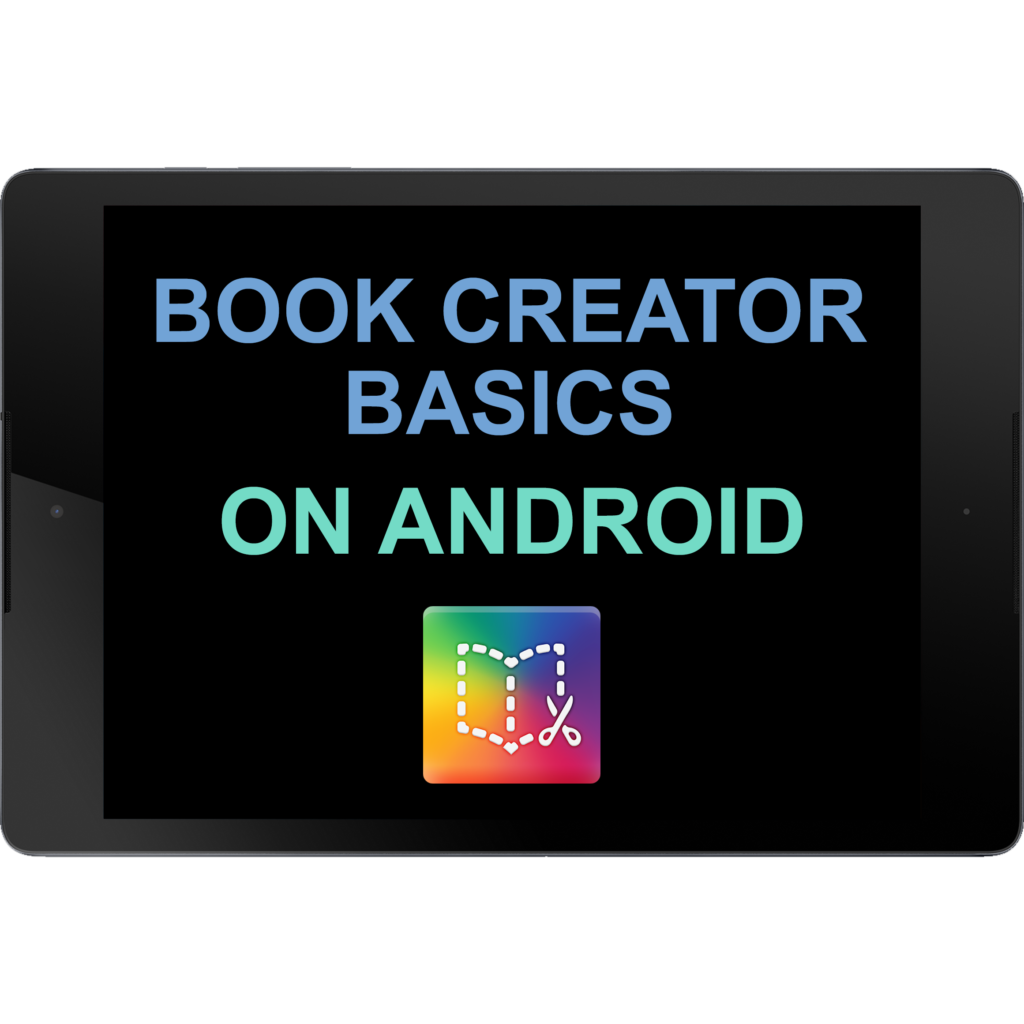
Create a digital book with Book Creator onAndroid
Start by opening the “Book Creator” app.
Inside the app you can see a „Getting Started“ book that is already there. You can go through this book, if you need help with creating a book.
To create a book, tap on the plus symbol.
Here you can choose the shape you want your book to have.
For now, we will choose the normal portrait book size by tapping on it.
Now you can see the cover page of your book. This is the first page you will see when you open the book.
Tap on the plus symbol to add pictures, text and more.
Tap on „Photo“, to add an image to the cover page.
Now you can choose whether you want to select an image from your photo library or take a new photo with your built in camera.
Tap on „Import Photo“ for now.
Tap on the image you want to choose.
You can now resize this image by taping on the blue squares on the corners of the image and moving them in- or outwards.
You can also move the image by taping on the image and moving it.
To add text to the cover page, tap on the plus symbol again.
Then select „Text“.
Now you can type in what you want.
Once you are done, tap on „Done“.
Like with images, you can also move text.
You can change the properties of the text, like color or size, by tapping on the „i“ symbol while the text is selected.
Once you are done, tap anywhere on the page.
To add more pages to your book, tap on the arrow on the right side.
Now you see two more pages, where you can add text, images and videos and more.
To add a drawing to your book, tap one the plus symbol and then tap on „Pen“.
Now you can draw on the screen.
You can also change the color and the thickness of your pen with the menu on the top right corner of the screen.
Once you are finished, tap on „Done“.
You can change the order of your pages and delete them, by tapping on this icon.
To go back to the app homescreen, tap on the back-arrow in the top left corner of the screen.
You have now successfully created your first ebook.