Apple Calendar Basics
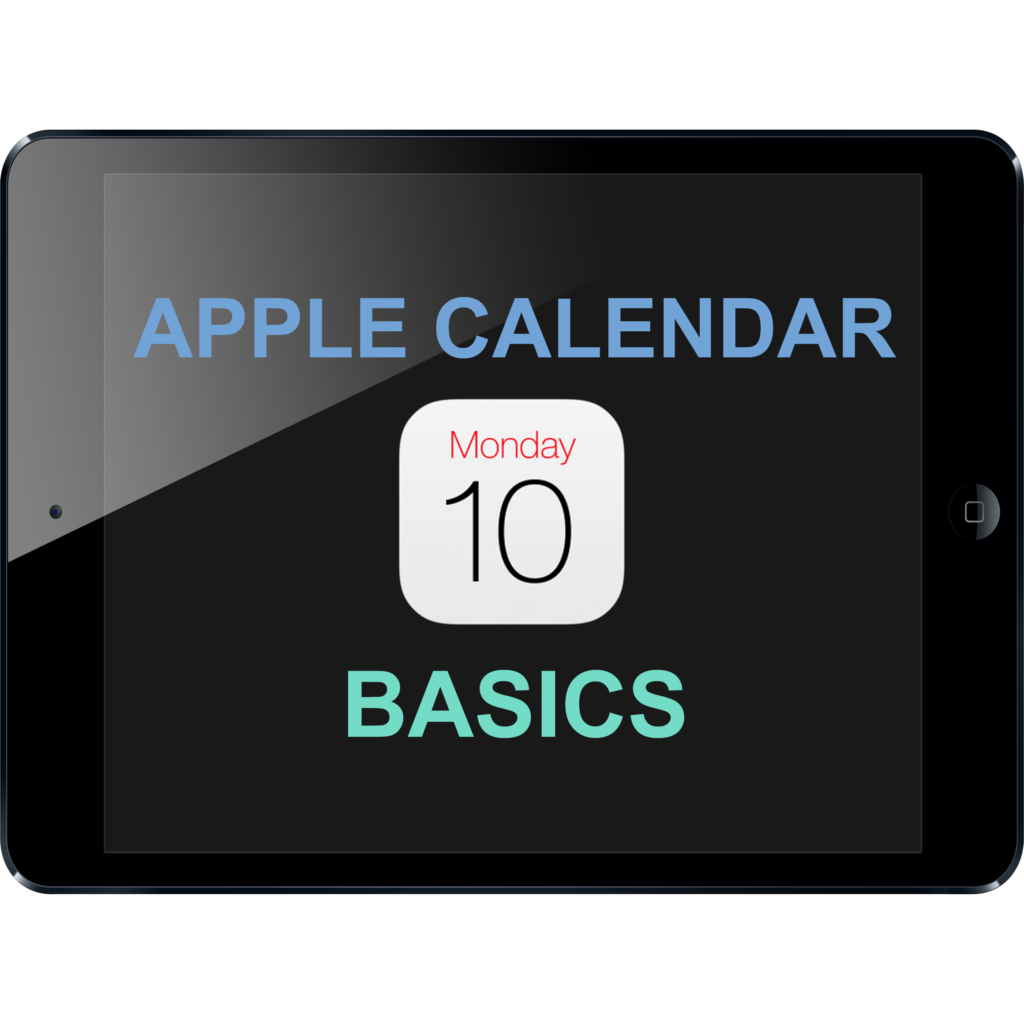
ABOUT THIS LEARNING OBJECT
Apple Calender Basics
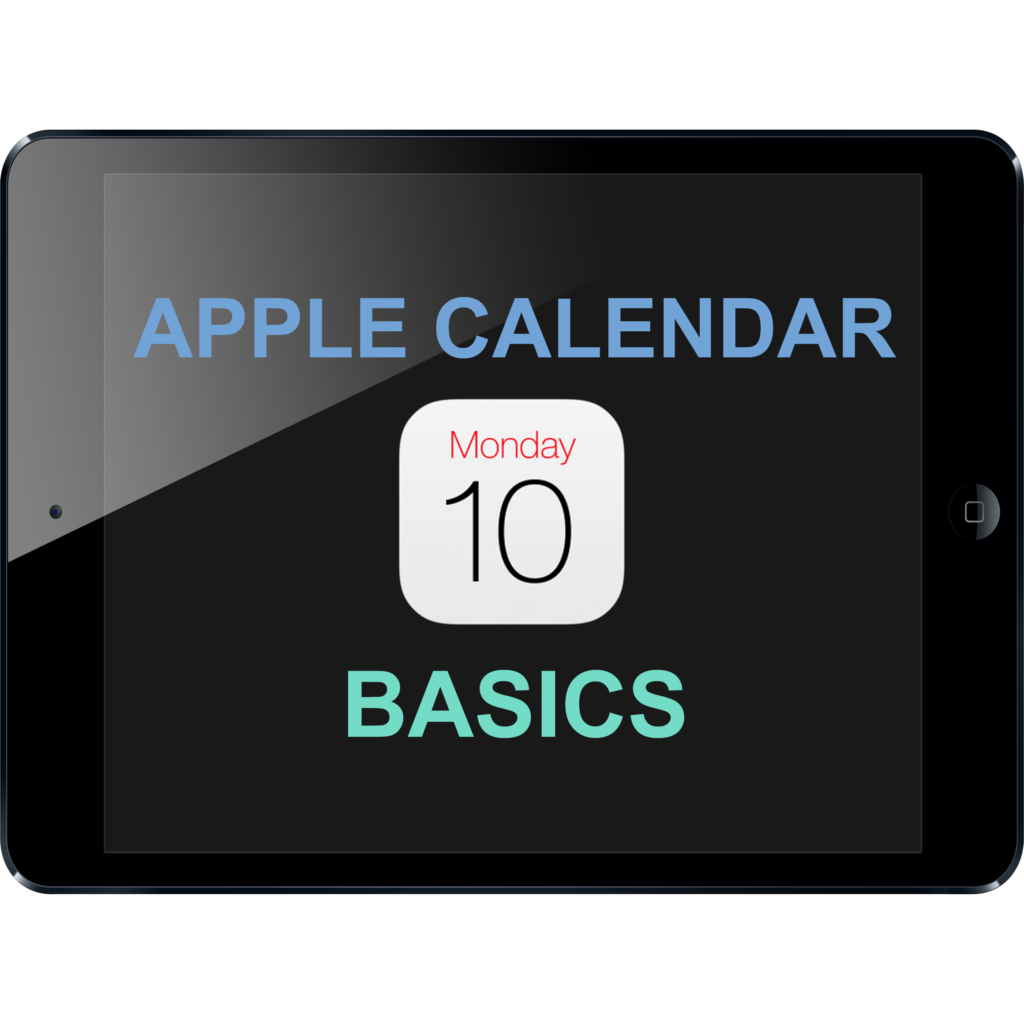
Apple Calender Basics
Start by opening the Calender app which shows the current date.
You can create a new event by tapping on the plus symbol in the upper right corner of the screen.
First you can give the event a title, which describes what it‘s about.
After you are done, press on „return“.
Next, you can add the location where the event will take place, by tapping on „Location“.
Here you can either input a real address, choose your current location, or just write something like „My Office“.
Now you can select when the event will start.
To do that, tap on „Starts“.
Now just select the date and time at which your event should begin.
Once you have the right date and time selected, tap on „Add“.
Now the event shows up in your calender.
By tapping on the event, you will get additional information about it.
Here you see where and when the event will take place.
You can also delete or edit it by tapping on „Delete Event“ or „Edit“.
Tap outside of the popup window to go back.
Right now, the calender shows the whole month.
You can change to the week or day view by tapping on the corresponding buttons.
Change view
In the day view, you see your schedule for the current day.
To see the events on another day, tap on the day in the list.
Now, you can see the event you have just created.