Advanced Settings: Keyboard
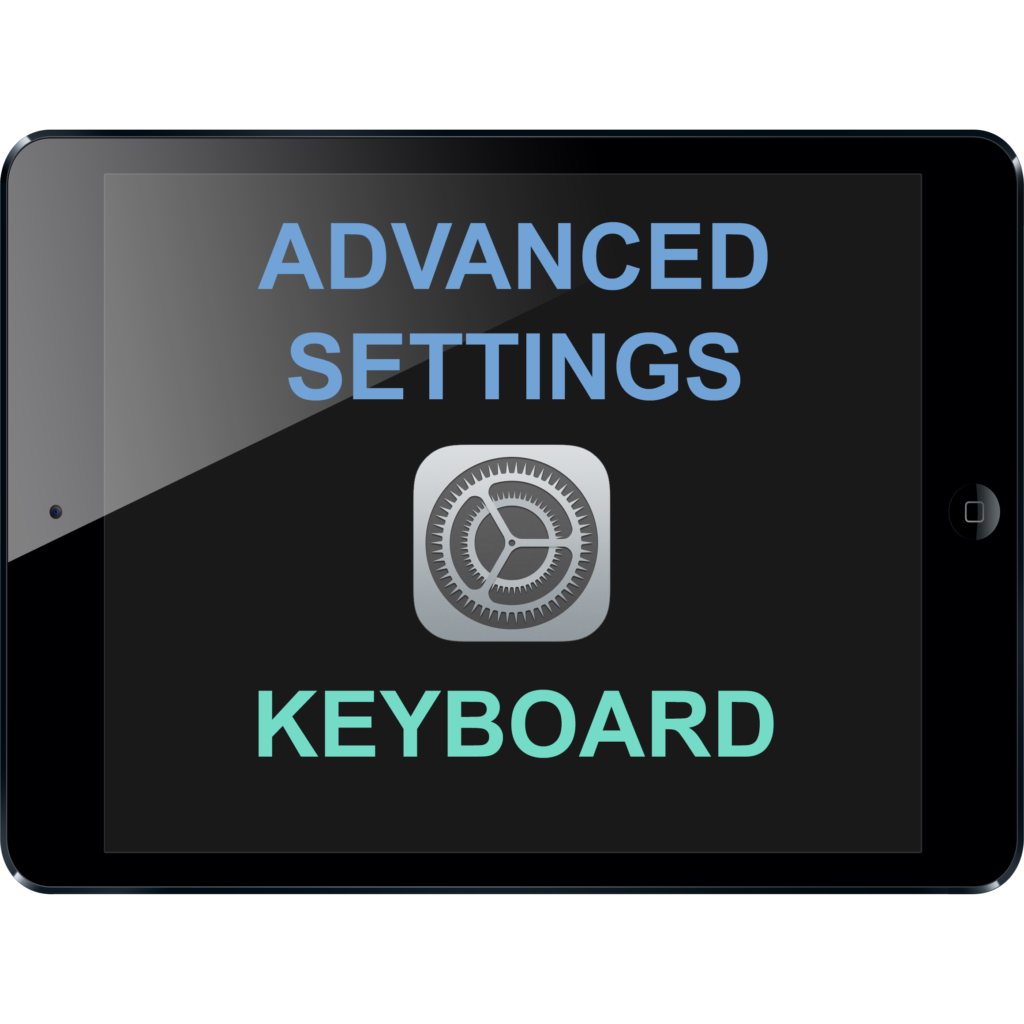
ABOUT THIS LEARNING OBJECT
Advanced Settings: Keyboard
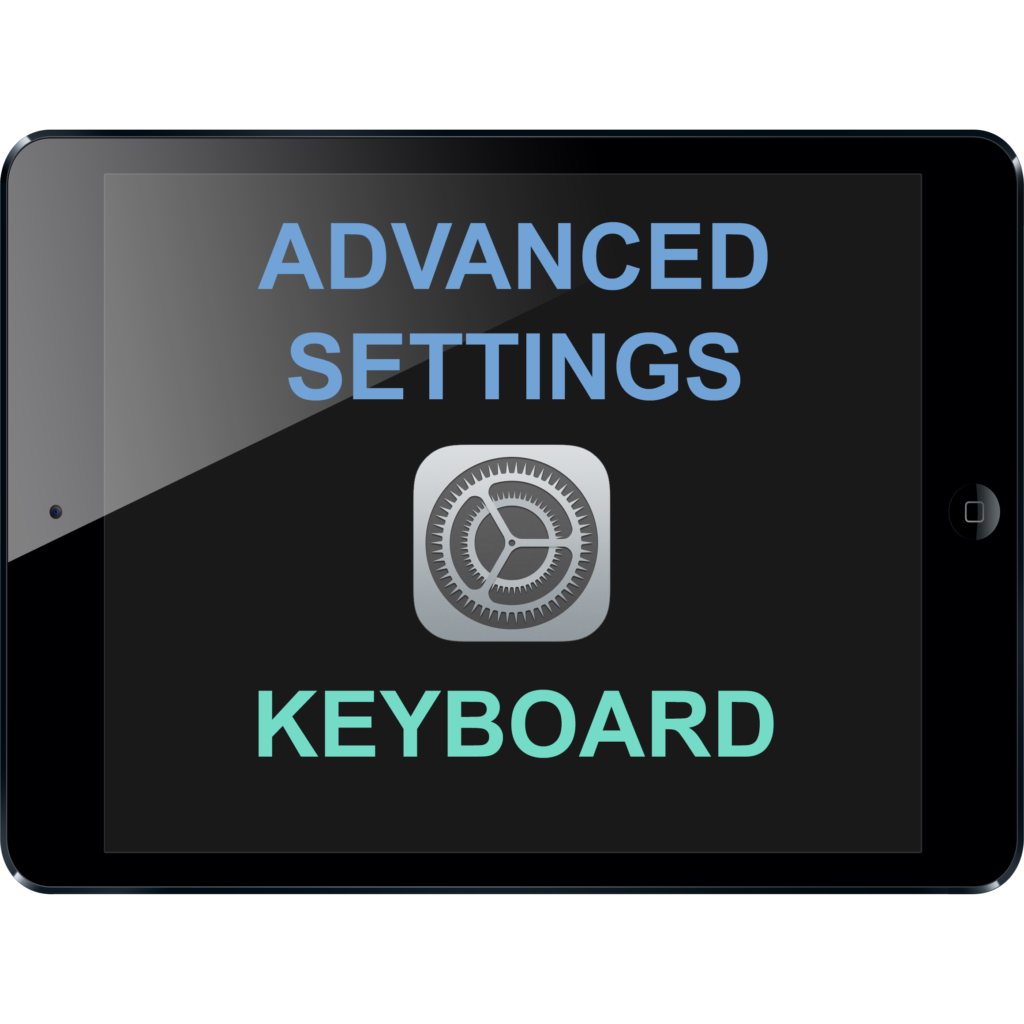
Advanced Settings: Keyboard
The easiest way to see the onscreen keyboard, just swipe down to get to the Spotlight-Search.
You can split your keyboard, to make it easier to type while holding your iPad in your hands.
To connect the two keyboard halves again, pinch inwards on the keyboard.
To go back to your Home-Screen swipe upwards or press the Home-Button.
To change the settings for the keyboard, open the settings app.
In the settings app, under “General” swipe to the bottom of the list of settings.
Now tap on “Keyboard” to get to the keyboard settings.
Here you can add more keyboards, change a bunch of keyboard settings and enable dictation.
To add more keyboards, tap on “Keyboards”, the first item on the list.
Here you can see the keyboards which you have currently activated.
Beneath that, you can tap on the button to add more keyboards.
Here you see a list of all the different keyboards that are available.
You can add a keyboard with a different language, or an emoji keyboard, so you can use emoji on your iPad.
To add a keyboard, just tap on the field with its name.
Now you can see the new keyboard in your list of active keyboards.
You can also change settings concerning each individual keyboard, by pressing on the little arrow, if there is one.
Here you can change the keyboard layout.
Once you are done, tap on „Keyboards“ to get back.
You can remove keyboards by tapping on the „Edit“ Button.
Now, just tap on the red delete symbol of the keyboard you want to delete. You can‘t delete your primary keyboard, which in this case is the english keyboard.
Once you are done, tap on „Done“.
Now tap on the Home-Button to get back to the Home-Screen.
Now, swipe down again, to get to the Spotlight-Search to see your keyboard.
Now, you should either see a globe symbol or an emoji symbol, depending on which type of keyboard you added.
Tap on it to see your new keyboard.
You now have a new keyboard which you can use.
To get back to the main keyboard, tap on „ABC“.
You are now back on your main keyboard.
If you have more than two keyboards active, the switch buttons will cycle through all of them, so it will take a few presses of the button to get back to the main keyboard.